Significant Terms
Description:
Some terms might be considered more important than other terms. In order to give them a higher weight, we can provide a boost for those terms. When the search query contains the terms that have been configured with boost values, the documents that contain the boost value terms will be boosted. This means that the documents that have those terms will have a higher score, and thus will be placed higher in the result set.
How do I add a Significant Term?
- Click and open the relevancy model to which you want to add a Significant Term. Make sure this model is in the Draft or Benchmarked state.
- Click on the Significant Terms label inside the model. On the right-hand side, it should display all the Significant Terms that have already been set.
- Locate a circular (+) button and click on it, This should bring up a pop-up screen that will let you enter details of your new Significant Term.
- Enter the term and the boost you'd like to apply for that term. Optionally, you can also add a document field. If a document field is entered, then a boost is applied only if that term is found within that document field.
- Click on Save to save the rule.
Refer below screenshot for adding new Term,
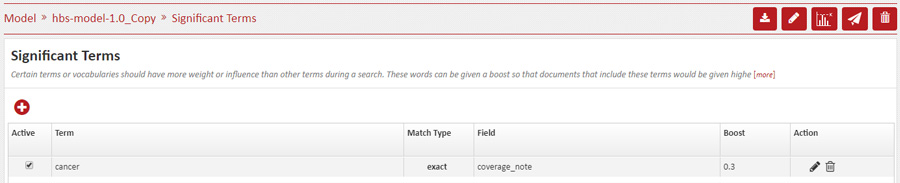
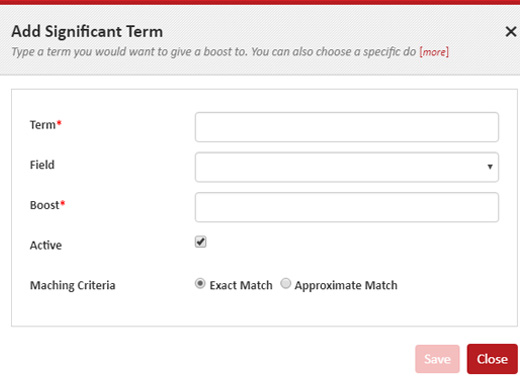
How do I edit a Significant Term?
- Click and open the relevancy model from which you want to edit a Significant Term. Make sure this model is in the Draft or Benchmarked state.
- Click on the Significant Terms label inside the model. On the right-hand side it should display all the Significant Terms that have already been set.
- Double-click on Term, Field, or Boost Value you would like to edit. This will trigger that cell to become editable. After editing, clicking anywhere else on the screen will trigger a save which usually takes a second.
- If the save is successful, the edited text will remain in black color. However, if the text color changes to red, then there is an error. Refresh the page and check if the rules already exist within that model.
Refer below screenshot to edit a rule.
How do I delete a Significant Term?
- Click and open the relevancy model from which you want to delete a Significant Term. Make sure this model is in the Draft or Benchmarked state.
- Click on the Significant Terms label inside the model. On the right-hand side it should display all the Significant Terms that have already been set.
- Notice at the end of each row there is a Trash icon. Clicking this will delete the rule.
