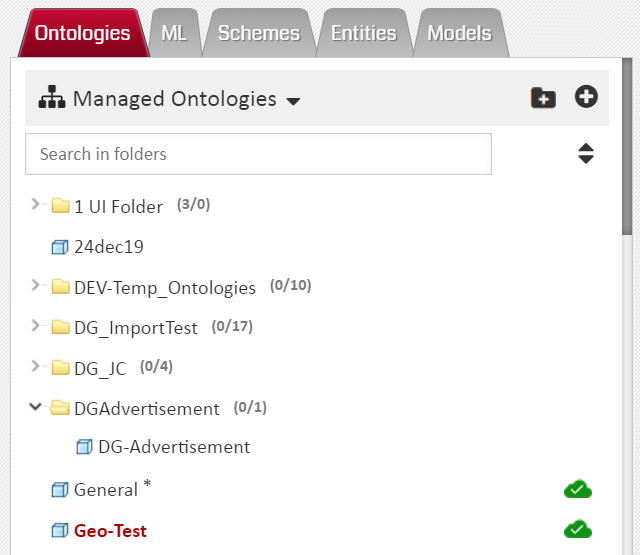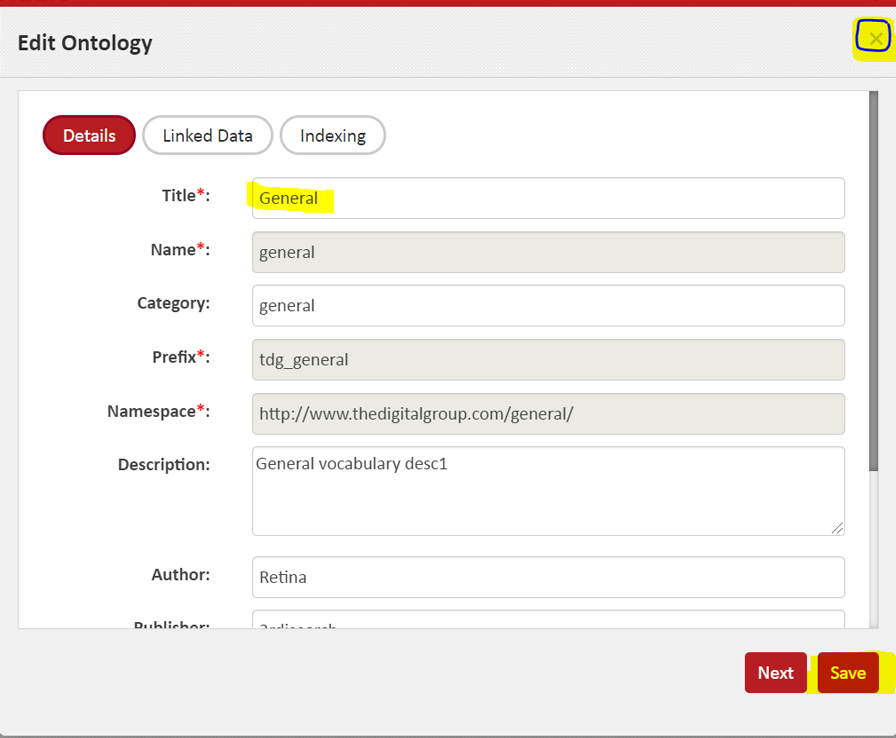How to rename a Managed Ontology
While you cannot change the internal name of an Ontology once its created, you still can change the Title (or display name) of Managed Ontology at any time. To change the ‘title’ follow the below steps:
- Follow the edit Meta-data steps. When you come to the Meta-data pop-up, you would see one ‘textbox’ for Title. This textbox is editable. When the pop-up loads, it has the current ‘title’ or ‘display name’ of the Ontology but you can type in and change it.
- After changing the Title click ‘Save’ or click ‘X’ on top right is you decide to exit without changing.
There is also an easier way to rename an Ontology. With this option also, only the ‘display’ name can be changed. Below are alternate steps:
- Locate the desired Ontology in the List of Ontologies.
- ‘Right’ Click the Ontology name
- Click on ‘Rename’ option in the context menu.
- A textbox appears in the place of ontology’s name.
- Enter the new ‘display’ name of Ontology and hit ‘enter’ (hitting enter is necessary!) to complete the ‘rename’ action.
- To exit without renaming, click on any Ontology or Folder name ‘outside’ the textbox (some names that can be clicked are highlighted below).
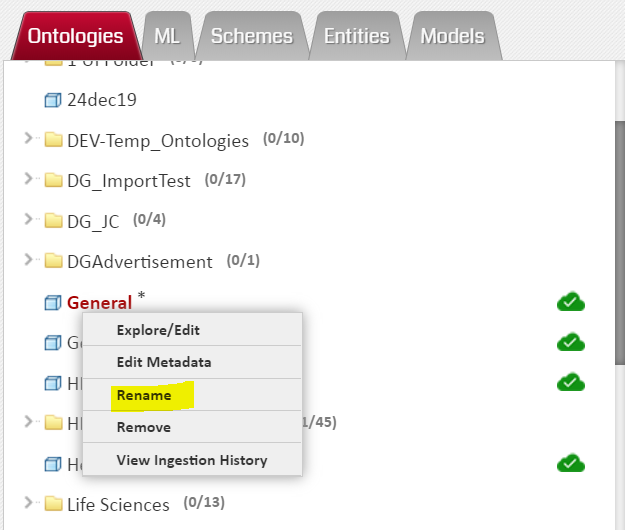
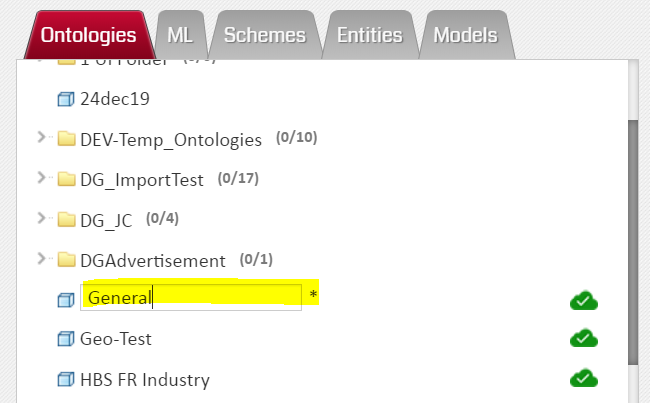
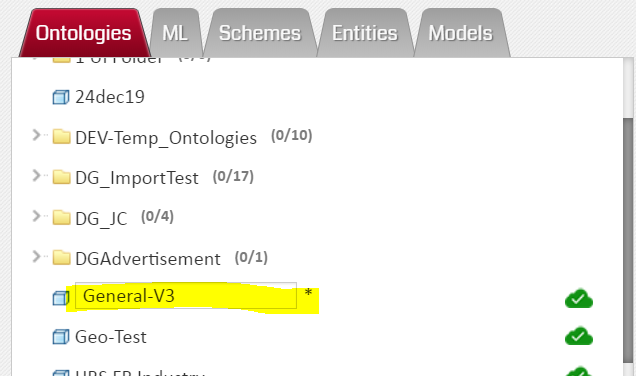
When you click outside, the textbox will reconvert to plain text and display the original name.
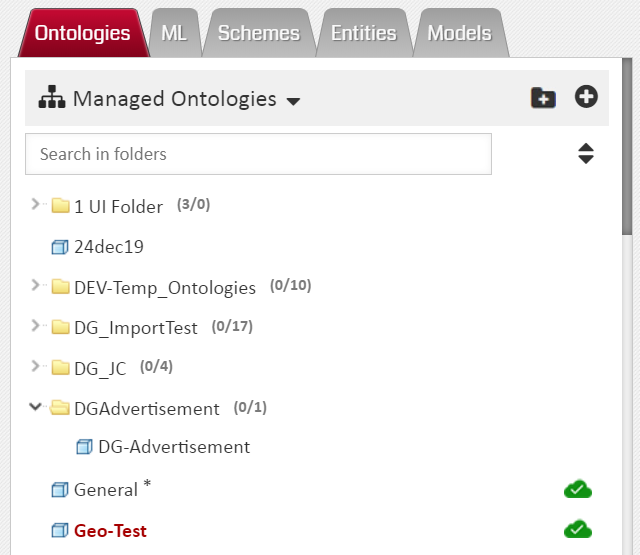
When you click outside, the textbox will reconvert to plain text and display the original name.