How to add/attach Schemes in Ontology Concept Editor
You may want to add custom Schemes if SKOS is not enough to model your concepts’ attributes.
For a Scheme to be added to an Ontology, it should first be already created and published through Scheme tab of the Semantic Models. Refer section ‘How to create a Managed Scheme’ for creating a scheme.
The following are the steps to add (or attach) a Managed Scheme to your Ontology:
- Select the Ontology to which you wish to add a custom Scheme. (Refer Browsing the List of Ontologies and Selecting One).
- Open the Ontology Concept Editor by double clicking on the Ontology name.
- Click the + icon at the end of the Scheme bar. This bar always starts with SKOS as the first oval and Others as the last oval. There may some more ovals for other Schemes that have been added.
- Choose the desired scheme from the dropdown list. Selecting a Scheme, adds it to the Ontology. If you do not see the desired Scheme here, it could be because it is already added or because it is not published. Retry after Publishing it.
- You would see a new oval corresponding to the newly added Scheme in the Scheme bar and clicking on it will show the predicates from that scheme. This confirms that the Scheme has been added correctly.
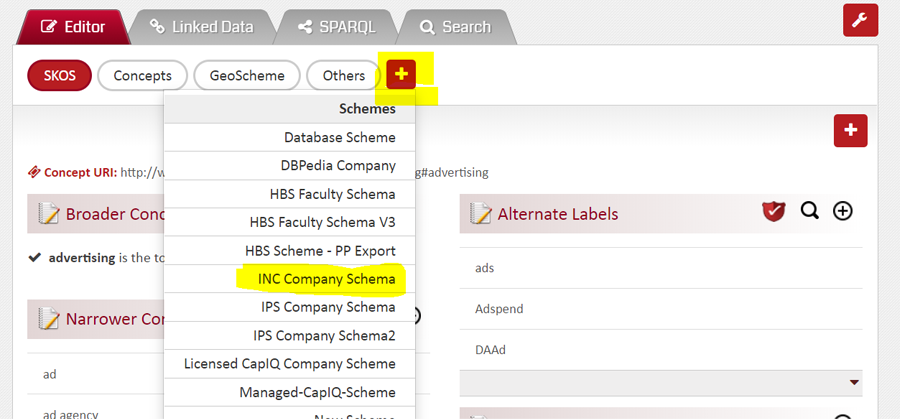
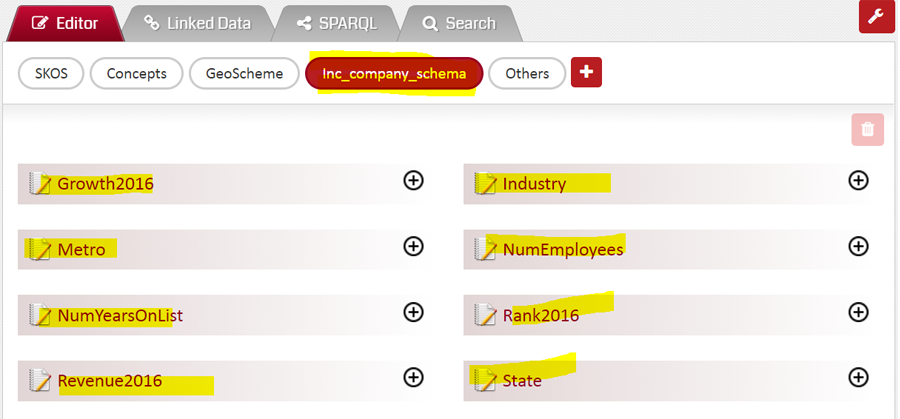
To add a scheme from the Ontology Concept Editor there must be at-least one Concept in the Ontology. The quickest way to do is
- Create a dummy concept with no predicate data other than the prefLabel
- Add the desired Scheme:
- Delete the dummy concept. The added Scheme stays!
The schemes can also be added at the time of Ontology creation. Refer – How to create a new Ontology.
