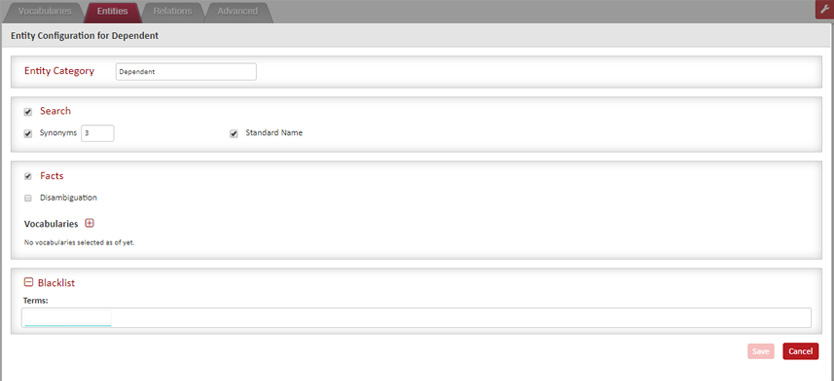Configure Entities in a Pipeline
The following are the steps to configure entities in a pipeline:
- Click on the Entities tab.
- Click on the (+) button on the top-right corner of the screen.
- Select the entities you want to register in the pipeline and click on Save. The pop-up screen is classified into Predefined Entities and Managed Entities section as per their actual type.
- The selected entities will be added to the entities list.
- Click on one added entity at a time to configure its behavior in the pipeline.
- Specify the Entity Category. By default, the category field will be populated with the actual value assigned to it.
- The search Checkbox is selected by default. Uncheck it if you are not going to use the entity for search query expansion. If you want to extract the synonyms for the detected concept select the Synonyms checkbox and specify it in the limit in the text box beside it. Check the Standard Name, if you want it to be extracted.
- Check the Facts checkbox, if you want to extract the raw facts about the entity.
- Last but not the least, the pipeline allows you to blacklist tokens from a specify entity by adding values to the Terms list. The terms added here will never be recognized by the pipeline for the specific entity. This can be a useful and quick way to handle false positives.