Browse and Edit a Managed Scheme
All Managed schemes are browsable and editable. Studio provides you the provision to view/add/modify/delete unpublished schemes. If you want to edit a published scheme, you will have to revoke it first, edit it and publish it back. Note that any change in published schemes may affect consuming vocabulary so any such change should be performed carefully.
The following are the steps to browse/edit a scheme:
- Click on the Pencil icon beside the entity type you want to browse/edit, as shown below.
- The editor contains two tabs, namely Classes and Attributes. You will require some understanding of the concept of schemes to use it.
- Both the Classes and Attributes screens contain the (+) button at the top-right corner. You can click on it to add a new entry.
- Addition of a new class will open a popup where you can provide the class name and click Add. On successful addition, you will find a new Label added to the table.
- Addition of new Attribute will open a popup where you should specify the following information.
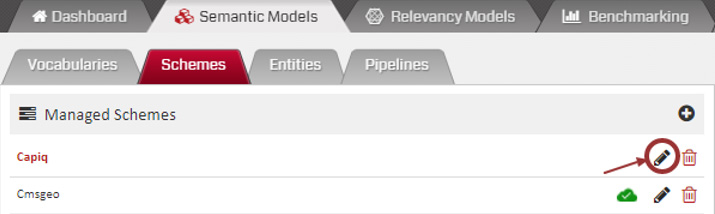
This will open the editor where you can perform all the necessary actions on the scheme.

- Name: Assign a name to the attribute
- Type: Specify the type of value the attribute is going to contain. If the multivalued property is applicable, the system will provide an option to make the required selection.
- Domains: Specify the domains i.e. the class name, and the scope the attribute is limited to.

