How to search a Concept from Left Panel
The Left Panel gives you an option to search for concept(s). It shows the concepts that match the user entered search. Note that it matches the concepts that ‘start with’ the searched text. It acts like a quick search letting users quickly locate a Concept and ‘Select’ it for further actions.
Follow the below steps to Search and Select a Concept using the Left Panel.
- Click the magnifying glass icon seen at the top of the Left Panel to right of the Ontology name.
- A text box will appear as below. Start entering the name of the concept(s) you wish to find. As you type, the matching concepts will start to show up. At any time, the list shows the concepts whose name starts with the entered search text.
- Enter more characters in the search box to make the search more specific.
- Click the Concept name you wish to select. The right panel will reload to display the data of the selected Concept.
- To exit the search and to go back to the default Ontology browse view, click the boxed ‘X’.
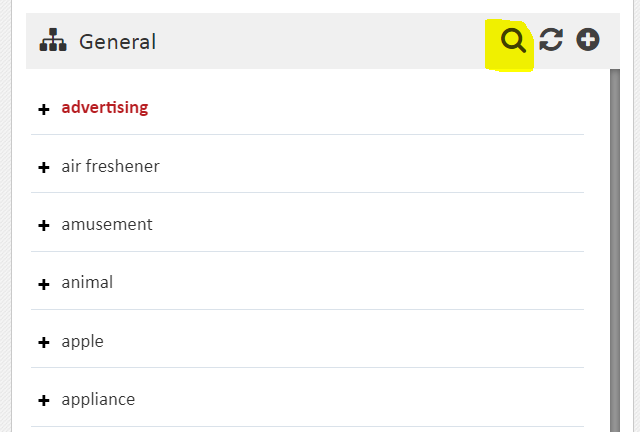
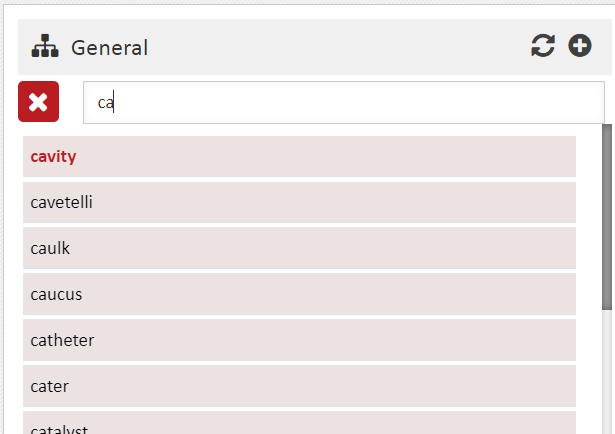
Note that this view does not show the hierarchical organization of concepts that is seen in concept navigation view. In the Search view, all concepts matching the user entered text, are displayed one below another as a flat list. This can contain top level as well as non-top-level concepts that have matching names.
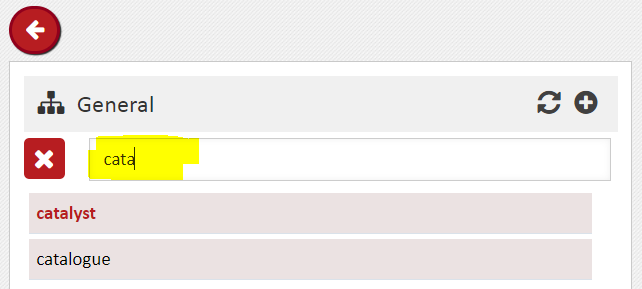
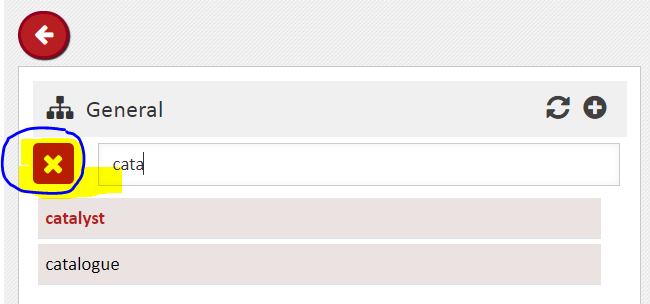
Note that, this search is different from search tab seen in Right Panel. The Left Panel matches only the concept names (that is prefLabel) but the Right Panel can match multiple predicates. However, it requires creation of a Search Index. If you know the concept name or its starting characters, the Left Panel search is a quicker and simpler option.
