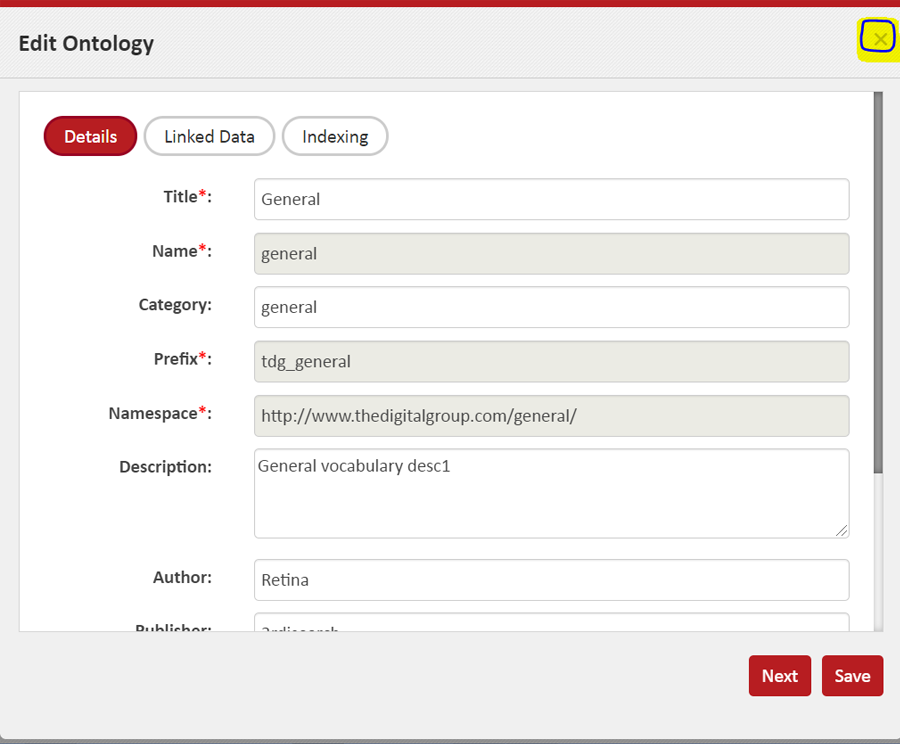How to edit Meta-Data of a Managed Ontology
Meta-Data of an Ontology refers to its name, title, description (plus everything that you provide at the time of creating a new Ontology. Ontologies to be used under LinkedData, Schemes to be attached and Ontology’s Indexing configurations are also part of Ontology’s Meta-Data. The Ontology ‘data’ refers to the collective data of individual concepts in an Ontology.
You can edit the meta-data of a Managed Ontology by following the below steps.
- Select the ‘Ontology’ whose meta-data you wish to edit. (Refer Browsing the List of Ontologies and Selecting One)
- When you click the Ontology name and you would see the Ontology meta-data displayed on the right-side panel. Locate the ‘pencil’ icon on the right-side panel and click it to Edit the meta-data. There are 2 ‘pencil’ icons; you can click either of them.
- The below ‘Edit Meta-data’ pop-up will appear:
- You can click ‘Save’ to save changes and exit the pop-up.
- In order to make changes to ‘Linked Data’, click ‘Linked Data’ oval or click ‘Next’.
- You can click ‘Save’ to save changes and exit the pop-up or click ‘Linked Data’ oval or click ‘Next’ to make changes to ‘Indexing’ tab.
- After making the desired changes, click ‘Save’. When you click ‘Save’, changes made in all 3 sections (Details, LinkedData and Indexing) are saved.
- If you came here to just view the details or made some changes but do not wish to save them, just close the pop-up by clicking ‘X’ at top right corner of the pop-up.

Alternatively, you can ‘right’ click on the Ontology Name in the left section and click on ‘Edit Meta-data’ option in the context menu.
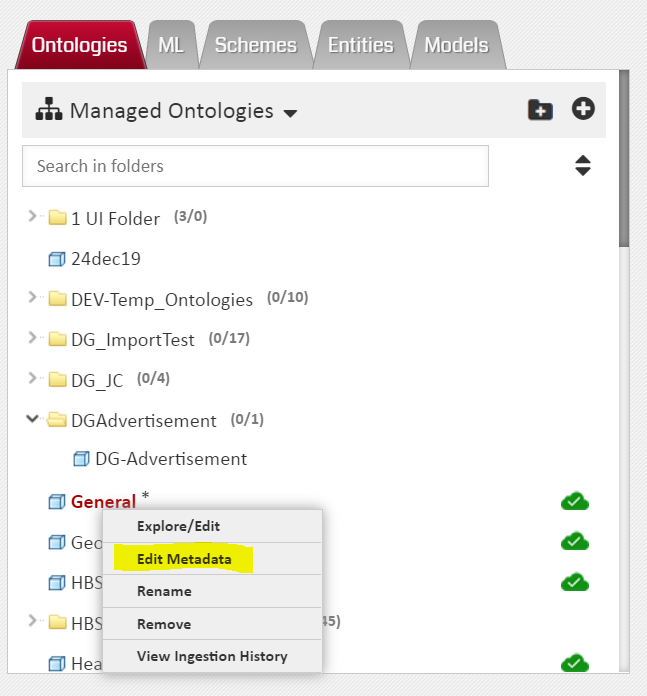
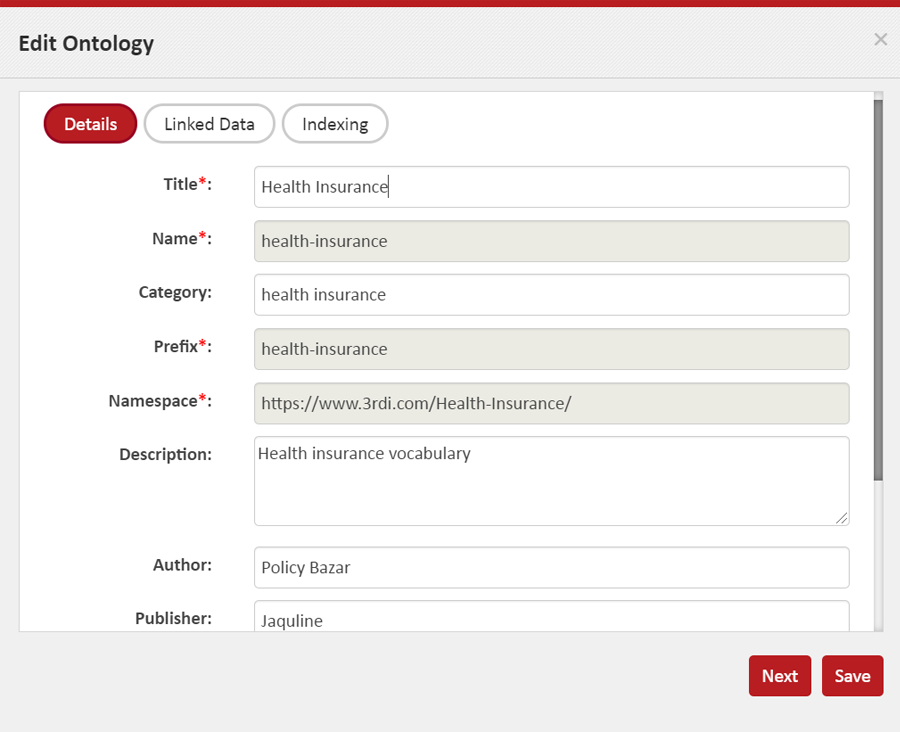
Most of the information is editable barring a few (particularly name, prefix and namespace). Be careful to enter the correct values.
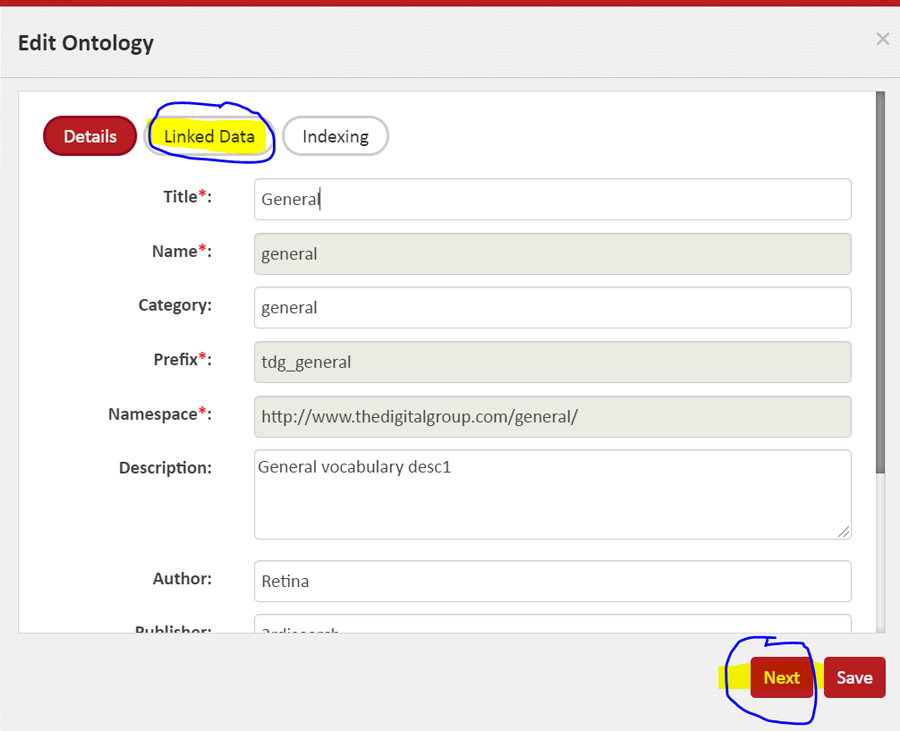
Here you can select/deselect the linked ontology(ies). Note that this can also be done when you are exploring/editing the concepts in an Ontology – the Ontology Concept Editor page. It may be more intuitive to do it there instead of here (i.e. in edit Meta-Data).
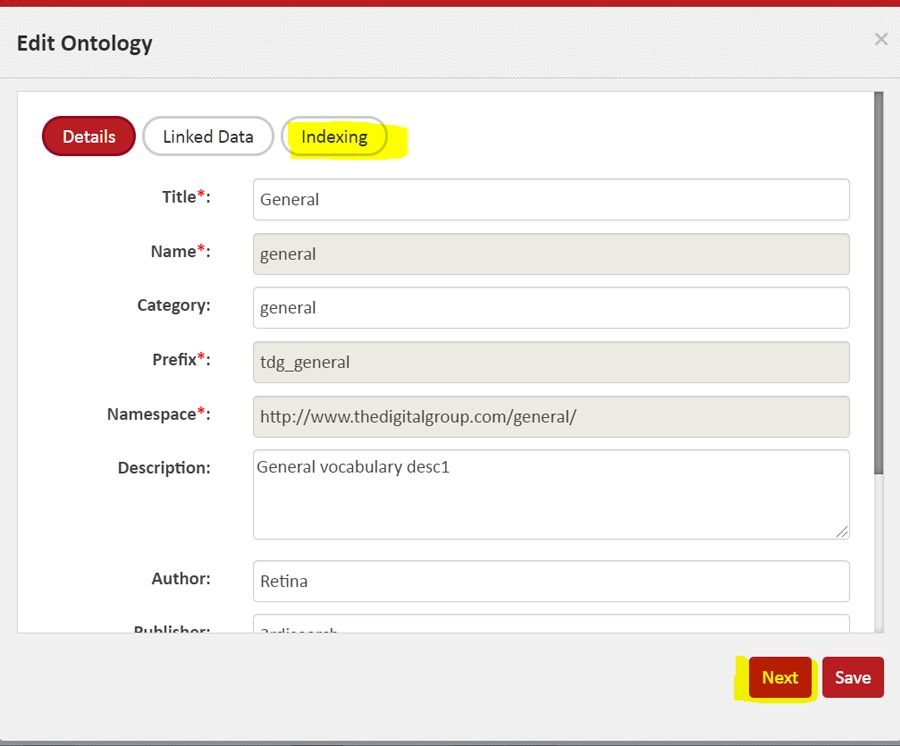
Here you can view/edit the settings that determine how the ontology is searched for its use in run time models (pipelines).